A touch screen is a display device that allows the user to interact with a computer by using their finger or stylus. They're a useful alternative to a mouse or keyboard for navigating a GUI (graphical user interface). Touch screens are used on a variety of devices, such as computer and laptop displays, smartphones, tablets, cash registers, and information kiosks. Some touch screens use a grid of infrared beams to sense the presence of a finger instead of utilizing touch-sensitive input.
Touch Screen History

The idea of a touch screen was first described and published by E.A. Johnson in 1965. In the early 1970s, the first touch sceen was developed by CERN engineers Frank Beck and Bent Stumpe. The physical product was first created and utilized in 1973. The first resistive touch screen was developed by George Samuel Hurst in 1975 but wasn't produced and used until 1982.
What computer support a touch screen?

Today, all PCs support the ability to have a touch screen, and most laptop computers allow users running Microsoft Windows 10 to use a touch screen. Also, many all-in-one computers are capable of using a touch screen. Computer manufactures with products that have touch screens include Acer, Dell, HP, Lenovo, Microsoft, and other PC manufactures.
There are also some high-end Google Chromebooks with touch screens. However, to help keep the costs lower, many Chromebooks do not have touch screens.
How do you use the touch screen?
Tap- A single touch or tap on the screen with a finger opens an app or select an object. When compared to a traditional computer, a tap is the same as clicking with a mouse.
Double-tap- A double-tap can have different functions depending on where it is utilized. For exampl, in a browser, double-tapping the screen zooms the view, centered at the tap location. Double-tapping in a text editor selects a word or section of words.
Touch and hold- pressing and holding your finger to a touch screen selects or highlights an object. For example, you could touch and hold an icon, and then drag it somewhere else on the screen. See our long press page for further information on this term.
Drag- Pressing and holding your finger on a movable object, such as an icon, you can drag your finger to "pull" the object to a different location. The same action, used with text, allows you to highlighting text. Lift you finger when you are done moving or highlighting.
Swipe- Swiping your finger across the screen scrolls in a certain direction or change pages. For example, pressing your finger at the bottom of the screen and quickly moving it up (swiping) scrolls the screen down, See our swipe page for further information and related links.
Pinch- Placing two fingers on the screen in different spots and then pinching them together zooms in. Pinching your fingers together and then moving them away from each other, zooms out on the screen. See our pinch-to-zoom page for further information on this term.
Why is a touch screen an input device?
Any computer device (including a touch screen) that takes input from the person operating the device is considered an input device. The way you use your finger on a touch screen is very similar to how you use a computer mouse on a desktop computer.
How is a touch screen different than a mouse?

A computer mouse and touch screen have many similarities. Many of them are mentioned in the how do you use the touch screen section above.
One of he most significant differences between a mouse and a touch screen is the ability to hover. Almost all touch screens can only detect input when your finger is in direct contact with the screen. However, a computer mouse uses a cursor that allows the user to view information by moving the pointer over an object, but not clicking on it.
Where are touch screens used?
Today, the touch screen is one of the most popular types of input devices. Below are some places and examples of there touch screens may be used.
- All-in-One computer
- Arcade game
- ATM
- Car GPS
- Camera
- Car stereo
- Cash register
- Digital camcorder
- E-book
- Electronic whiteboard
- Factory machine
- Fitness machine
- Gas station
- Grocery self-checkout machine
- Handheld game console
- In-flight entertainment screen
- Kiosk
- Laptop
- Large interactive screen
- Medical equipment
- POS machine
- Sewing machine
- Signature pads
- Smartphones
- Tablet
- Ticket machine
- Touch screen printer
Why are touch screens used?
Below are the reasons a manufacturer may decide to use a touch screen, instead of another input method, such as physical buttons.
- Touch screens are intuitive, especially to younger generations of users.
- Having one touch screen instead of several buttons can make a device smaller.
Touch screen technologies
Not all touch screens are the same. Different technologies can be utilized to allow a user to interact with a screen. Some technologies may work with only your finger, and other technologies may allow other tools, like a stylus. Below is a brief description of each of these technologies.
Capacitive
A capacitive touch screen is coated with a special material that stores an electrical charge that is monitored by circuits at each corner of the screen. When you touch a capacitive touch screen, a small amount of the electrical charge is drawn from the point of contact to indicate where you touched the screen.
To use a capacitive screen, you must use your bare finger or a specially designed capacitive stylus. Most users experience this type of screen technology when attempting to use a smartphone touch screen while wearing gloves and being unable to do anything.
Resistive
A resistive touch screen is coated with a metallic electrically conductive and resistive layer that detects the pressure of your finger or another object. This technology is often a more affordable solution compared to capacitive, but can be damaged by sharp objects touching the screen.
Surface acoustic wave
A SAW(surface acoustic wave) or surface wave touch screen sends ultrasonic waves and detects when the screen is touched by registering changes in the waves. This technology is more advanced than the other two, but goes not work with hard materials, and can be affected by outside elements.
Infrared
Infrared touch screens utilize a matrix of infrared beams that are transmitted by LEDs with a phototransistor receiving end. When a finger or other object is near the display, the infrared beam is blocked. That interruption gives the device input to where your finger or another object is positioned.
How Touchscreen Works
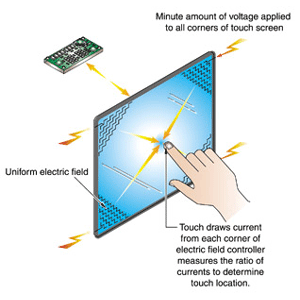
A resistive touchscreen works by having the top of the display that you touch come in contact with an electrically conducive layer underneath it. That layer below always has an electrical current running through it. when the two layers touch, the stream changes, and registers your touch. If you press on these types of displays with your finger, you can feel that the display bends a bit. That's what makes it work. When you press on the top display at the checkout counter with a pen, it comes in contact with the layer directly underneath it to register your movement.
Sometimes, especially on older displays, have to press harder for it to register your signature.
In contrast, capacitive touchscreens don't use pressure as a way to register your touch. Instead, they register touch whenever anything with an electrical current-human hands included-touches them.
The display is made up of tons of minuscule wires that are smaller than a human hair. When your hands touch the screen, they complete a circuit that causes the displays to register your touch. Touchscreens don't work when you wear regular gloves because the electrical current from your body can't connect with the display.
Writer: Mr. Krishan Kumar Saini
Today we have learnt Basics about Touch Screen. Hope this lesson is helpful for you.

No comments:
Post a Comment